The process by which files are transferred to a web server is called “FTP” (File Transfer Protocol). You have unlimited access to your web hosting account through FTP 24 hours a day.
For Windows, FileZilla seems to be the most popular client nowadays. For Mac users, Fetch FTP seems to be the standard.
FTP Client Configuration
We recommend using Filezilla, although you are free to use the FTP client of your choice. All FTP clients require the same 3 basic pieces of information in order to establish a connection.
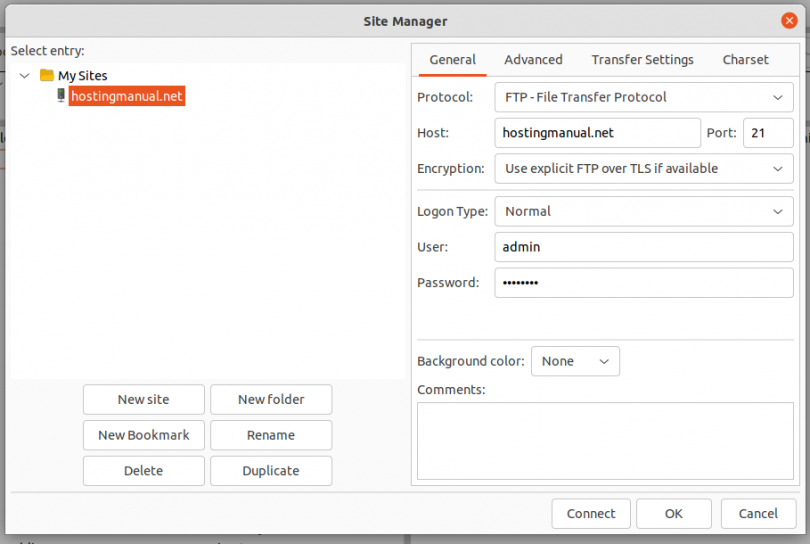
- FTP HostName : Generally, this is your domain name and/or IP number;
- FTP Username : Often, but not always, your domain name without the TLD extension (e.g., if your domain name is fred.com , your username is probably fred .)
- FTP Password : The password associated with your username.
Your login type should be normal, and the FTP port should be 21.
Usually, that information is all that’s necessary to configure your FTP client to connect successfully to your account. If you have problems connecting, check the following:
- If you’re attempting to use your domain as the FTP Host Address, make sure that your domain name is resolving to the correct domain nameservers (DNS). If it’s not, try connecting to your IP number, instead.
- Try changing your Passive (PASV) mode and/or Firewall settings (e.g., if PASV is set to ON, switch it to off; if it’s off, change it on; etc.)
Uploading Your Website
With most FTP clients, you just need to double-click on the directory name to navigate into it.
As soon as a file is uploaded to the web server, it is available for all to see. If, after uploading a file, you are still unable to see the uploaded file, you may need to hit your browser’s Refresh button and/or delete your temporary internet files.