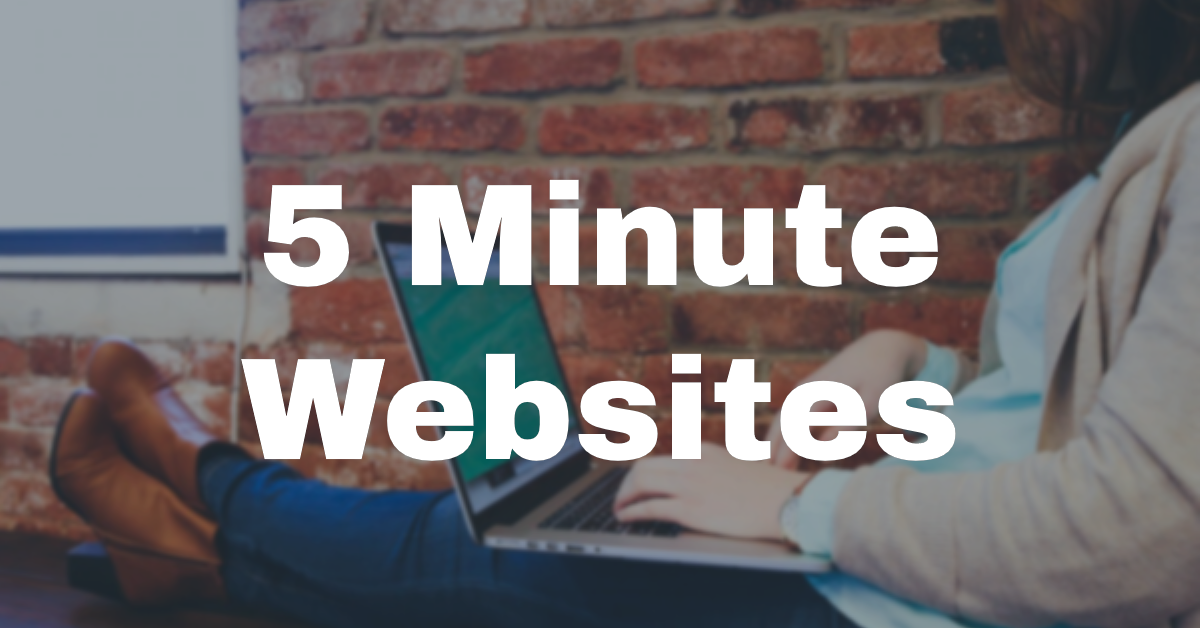Can you really make a website in under 5 minutes? And on a budget?
Yes, you can!
You don’t need to understand code or hire a web developer to create a great website. This article will break down the basics so that you can get started! There are four critical steps to creating your fabulous, functional website:
- Get hosting -> We recommend Bluehost. At $2.95 it’s the best value on the market.
- Select a domain name
- Choose a Content Management System (CMS) -> With Bluehost you can set up a WordPress website with one click.
- Customize your theme
That’s it! It’s that simple. You need to do the first steps to get to the fun bit (Step 4), but they are quick and easy.
1. Get Hosting
Web hosting may cost you $2-$20 a month: there are lots of great packages out there which are incredibly useful because they combine lots of important functions into one (hosting, domain name, email accounts, site builder, WordPress install and great customer support). A great example is bluehost.com, where you can register a domain name and set up your website.
2. Choose a Domain Name
Ok, so you’ve sorted out hosting. Now, you need to figure out the identity of your site! The name needs to be memorable, original, and punchy. A good way to find the best name for you and your brand is to list keywords that apply to your website. Play around with the list, and a domain name will emerge! A few things to consider:
- Try to aim for a Dot-com domain. They are the most valuable, especially if you are creating a brand, and you want to reach a wider global audience. There are a lot of ‘novelty’ extensions now, and although they might seem fun and catchy, you can’t beat the more prominent and easy-to-find .com extension.
- If it’s a business site, use your company name.
- Go for something simple – you want people to be able to find you quickly. An obscure name that’s difficult to spell won’t do you any good.
- Choose something that will stick- people should be able to remember you, and your SEO will be higher if your name is catchy.
- Short is sweet!
- Confirm that you aren’t pinching someone else’s name by searching it at copyright.gov.
- Avoid numbers or hyphens. They won’t do you or your brand any favors.
- You need to believe in your domain name – it’s the most essential part of your website’s identity, and it’s the hook that’s going to reel in visitors. Give it some proper thought!
3. Choose a Content Management System
This step is critical. But what does it all mean?
Essentially, a platform enables you to build a website without needing to understand HTML, CSS or any other programming language. It provides you with all the tools you need to create and then manage your online presence without requiring you to have professional code or design skills. It’s known as a Content Management System (CMS).
You need to select a CMS that is appropriate for the type of website you are creating: if you pick one that doesn’t fit, you will run into difficulties further down the line. There are many CMS to choose from, and once you select the best one for you, it’s straightforward to build your website but take a bit of time to select the right one.
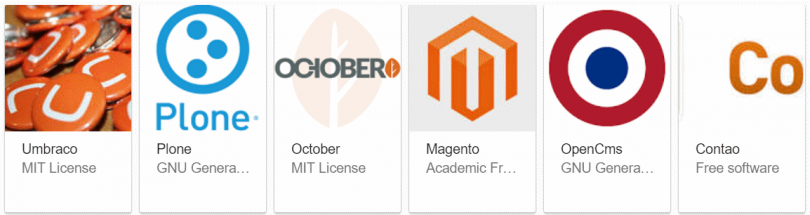
Some CMS do require a certain level of knowledge about coding languages such as HTML/CSS, but for novice web builders, there are more straightforward (but still useful) platforms out there. Some of the most popular platforms currently are WordPress, Drupal, and Joomla. WordPress is the most widely used, and here’s why:
- It’s perfect for beginners – if you are a dab hand at simple Microsoft Office programs such as Excel, or Word, you can handle this.
- It’s fun and easy to customize according to your website’s particular character and specifications. Before you know it, you’ll be adding free plugins to your site, from image galleries to subscription forms, blogs and more.
- It’s very reliable; it can handle the busiest of websites. Whether you are creating a simple blog, or a business or e-commerce site, WordPress is compatible for any purpose. Did you know that eBay, NASA, and CNN all use WordPress?
- It offers mobile-friendly themes, which is essential as users expect to be able to access sites on their phones.
- With WordPress, you have access to support and advice from a friendly community of developers, and there are several free resources on Youtube and in their support forums.
- It’s FREE!
In my opinion, it’s worth spending a little money at the beginning on hosting, so that you can get your own domain name and you can get better, faster site. That will be essential in the long run. Your website will be able to handle heavier traffic. Pay to own your web property rather than rent it, and you won’t run the risk of losing visitors before you’ve even begun.
A few words about CMS platforms other than WordPress: Joomla and Drupal are also powerful and popular with developers, but they are not ideal for beginners as they require some technical knowledge from the get-go.
Installing WordPress
It’s almost time for the fun and creative part of the process, but first, you need to install WordPress. Most web hosts will give you the option of installing it automatically. So does Bluehost.
Automatic Install (1 Click Installation) on Bluehost
- Go to my.bluehost.com and log in.
- In the website section, click on Install WordPress.
- Click on Install new scripts.
- Select the domain name you have registered in the previous steps.
- Click the Check Domain button. Ignore error messages and click Continue.
- Move on to customizing your new website.
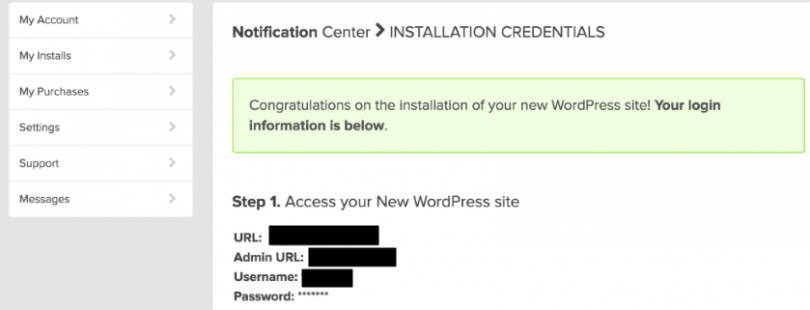
Manual Install
If you’ve done the automatic install above, you don’t have to mess around with the manual install stuff. Still, some people may be curious how to do it.
If you want to control which components you install, you may prefer to install manually. Some web hosts don’t offer 1-Click Installation. That’s a bad sign and should prompt you to look for a better host!
- Download WordPress and save it to your local drive.
- Unzip in a new folder.
- Locate the file called wp-config-sample.php and change it to wp-config.php.
- Open the file (using Notepad or Dreamweaver) and complete these lines:
define('DB_NAME', 'database_name_here'); – Database name (visible in cpanel, but your hosting support can also give it to you)
define('DB_USER', 'username_here'); – Your hosting username
define('DB_PASSWORD', 'password_here'); – Your hosting password
- Log in to your hosting FTP – the address will be ftp://ftp.yourdomain.com, and the login details will be the same that you used for registering with your host.
- Delete any file called ‘index.’ Move all your WordPress files to your FTP server.
- Go to /wp-admin/install.php
That’s it! You’re ready to customize!
4. The Fun Part – Making Your Website Look Amazing!
WordPress will present you with a standard, simple theme. A theme is a set of files that alter how your site looks to a user. The theme you choose will come with a particular design, font, color scheme, selection of widgets, and a specific layout and style. All necessary options are clean, sleek and straightforward, but the WordPress developers have created thousands of other designs, and you will want to find the perfect one for your site.
You need to get to know your Dashboard – it’s your control tower for everything you do, and although it may look complicated it’s simple to navigate and will help achieve what you need.
You can locate your Dashboard by typing in
http://yourdomain.com/wp-admin/
There are lots of free themes available, and it might be a good idea to start with one of those so that you can play around with it and get a feel for customizing your site. Go to ‘Appearance’ on the sidebar, and click ‘Themes.’ Have a good browse around the different themes available, and look especially for ‘responsive’ themes, i.e., those that will look attractive on any mobile device. You can use keywords and filters to locate themes that work best for you.
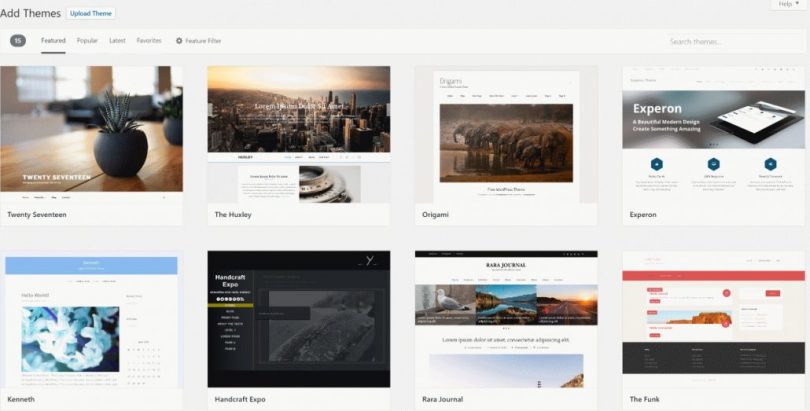
Then, when you’re ready, you might want to progress to a theme that you pay for. Have a look at ThemeForest.net for a vast selection of themes to choose from, with a range of price-tags. We are using Enfold on HostingManual.net, also bought on ThemeForest.
Why choose a Premium Theme?
- They look more professional
- they are more robust
- the code base is stronger
- your support network is more reliable
- you get more flexibility with the designing and building of your site.
Installing your Theme
Click on ‘Install’ and then ‘Activate’ and you’re ready to go! Remember, you can change your theme as many times as you want. It won’t delete any posts or content that you currently have on your site.
Adding Pages and Editing Layout
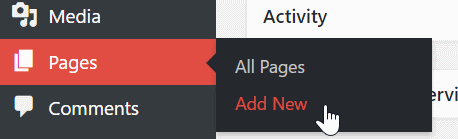
Perhaps you want to add a ‘Contact Me’ page, or a ‘Services’ section: again, with WordPress, this can be done quickly and efficiently.
- Find ‘Pages’ – ‘Add New’ on the Dashboard.
- A screen will appear that resembles a Microsoft Word document. Insert the elements you want here – text, images, etc.- and then click ‘Save.’
- If you want to add this new page to your navigation bar, click ‘Appearance’ – ‘Menus’ on the sidebar. Find the page you just created, click the checkbox next to it and then select ‘Add to Menu.’
Creating and Editing Posts
Use different categories and posts to add a blog to your website – select ‘Posts’ – ‘Categories’ or write the blog post first by choosing ‘Posts’- ‘Add New’ and then create the category afterward.
Edit your Title and Tagline
Titles are important because your website visitors will need them to find their way around your site, but they are also essential for determining how your site is featured/ranked by search engines. You need to find a balance between using effective keywords, but still sounding like a real person in your choice of language. To change the title and tagline on your site, go to ‘Settings’ – ‘General’ and fill in the form.
Create a Static Front Page
You might prefer your website’s front page to remain unchanged so that each time you create a new post it doesn’t pop up automatically, and it has the appearance of a ‘home page.’ If you don’t select a static front page, WordPress will do it for you, and you will end up with a front page that looks like a blog post.
- Go to ‘Settings’- ‘Reading.’
- Select one of your pages to be your static front page.
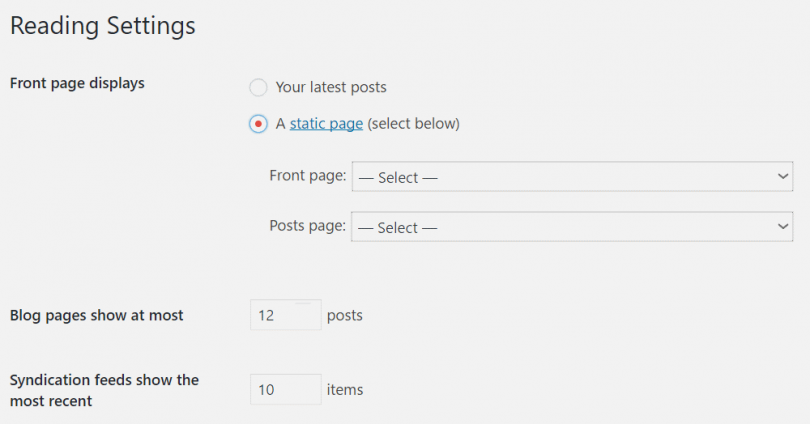
Installing Plugins
This is another ‘buzzword’ for web design and development that might put novices off, but in fact, it is another straightforward way to expand upon your existing site and enhance its features and functions. Plugins are ‘shortcuts’ to developing and improving your site without needing to understand the complex code behind it all. To add plugins to your site, select ‘Plugins’- ‘Add New’ and search through the thousands of free plugins to find what you need. Then all you need to do it click ‘Install.’
You now have a fully functioning, professional-looking website without the hassle of learning web design and coding from scratch! It is that simple. There are endless ways to build on your site once you become comfortable with the Dashboard and the beautiful ways of WordPress. It is designed to help you navigate the process of website-building swiftly and efficiently, and the results are fantastic.